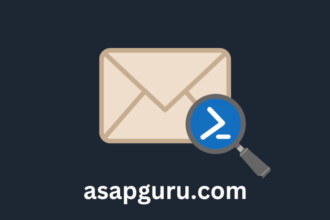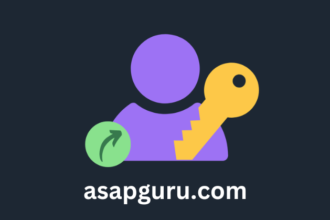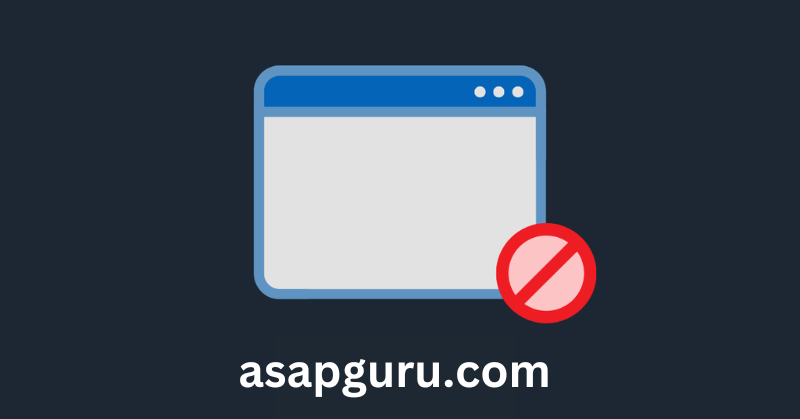Microsoft added the End Task feature in the taskbar context menu on Windows 11. With this option enabled, you can easily right-click on the application in the taskbar and end the task. This means that you don’t have to open the Task Manager, search for the application, and end the task anymore. In this article, you will learn how to enable the End Task in the taskbar on Windows 11.
Enable End Task option in Taskbar
After you complete the steps, the option End task appears in the Taskbar context menu.
Method 1: System settings
- Open Settings on Windows 11
- Click on System
- Click the For Developer tab
- Turn on the End Task toggle switch


Method 2: Registry Editor
- Open Registry Editor
- Navigate to the registry key
Computer\HKEY_CURRENT_USER\Software\Microsoft\Windows\CurrentVersion\Explorer\Advanced- Right-click on Advanced key and create a new Key
- Fill in the name TaskbarDeveloperSettings
- Right-click the empty area and create a new DWORD (32-bit) Value
- Fill in the name TaskbarEndTask
- Double-click the value and change the value data to 1


Method 3: PowerShell
Run PowerShell as administrator and run the script below to turn on the End Task feature in the taskbar.
# Define the registry path
$registryPath = "HKCU:\Software\Microsoft\Windows\CurrentVersion\Explorer\Advanced\TaskbarDeveloperSettings"
# Check if the registry key exists
if (-not (Test-Path -Path $registryPath)) Out-Null
Write-Host Created registry key -ForegroundColor Green
# Set the TaskbarEndTask value to 1
Set-ItemProperty -Path $registryPath -Name "TaskbarEndTask" -Value 1
Write-Host Enabled End Task in taskbar feature -ForegroundColor GreenTo check the TaskBarEndTask value, run the command below.
- Value 1 means it’s enabled
- Value 0 means it’s disabled
(Get-ItemProperty -Path "HKCU:\Software\Microsoft\Windows\CurrentVersion\Explorer\Advanced\TaskbarDeveloperSettings").TaskBarEndTaskThat’s it!
Read more: Extend Volume greyed out – Fix »
Conclusion
You learned how to enable End Task in the taskbar on Windows 11. Whether you’re a developer or not, it’s good to enable this feature so you can end a task from the taskbar. From now on, you don’t have to go to the Task Manager and find the application to end the task. It’s much more accessible, and saves you time.
Did you enjoy this article? You may also like Uninstall and disable SMBv1 in Windows. Don’t forget to follow us and share this article.

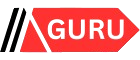
![4 Steps to Install WordPress on Debian/Ubuntu Server [2024]](https://asapguru.com/wp-content/uploads/2024/09/4-Steps-to-Install-WordPress-on-DebianUbuntu-Server-2024-330x220.png)