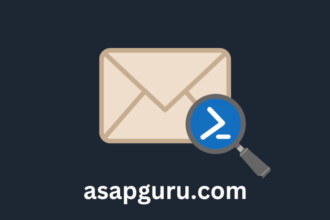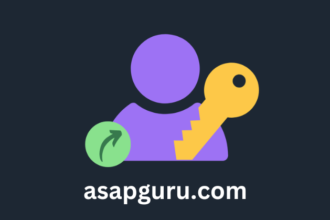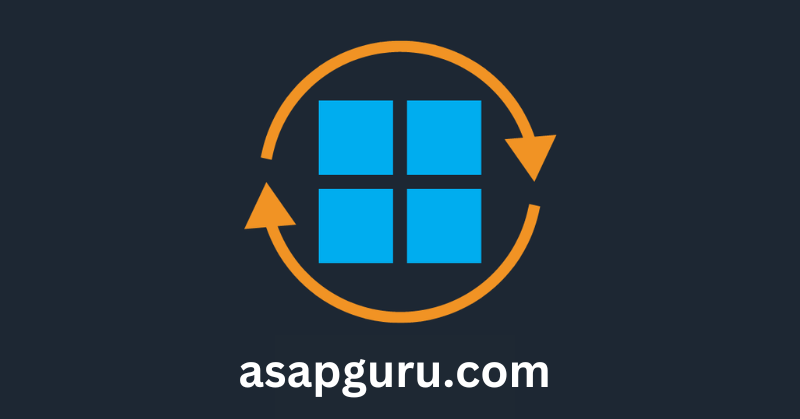If you only need to update one Windows system, you can use the GUI. However, if you need to update many Windows systems, it’s best to use PowerShell. Managing Windows Updates from a PowerShell window with the module PSWindowsUpdate is excellent. In this article, you will learn how to install Windows Updates with PowerShell.
Install PSWindowsUpdate module
To install PSWindowsUpdate module on your system, follow the steps below.
1. Set Windows PowerShell Execution Policy
By default, we can’t install scripts. To require all PowerShell scripts that you download from the internet are signed by a trusted publisher, run PowerShell as administrator, and run the cmdlet.
Set-ExecutionPolicy RemoteSigned -ForceImportant: Close and re-open the elevated Windows PowerShell window to have the changes apply.
2. Install PowerShellGet module
Run the below command to install NuGet Provider. When asked to install NuGet provider, press Y and follow with Enter.
Install-Module PowershellGet -ForceIf you get an error that it’s unable to install, read the article Unable to install NuGet provider for PowerShell.
3. Install PSWindowsUpdate module
Install the PSWindowsUpdate module.
Install-Module -Name PSWindowsUpdate -ForceCheck PSWindowsUpdate commands
The PSWindowsUpdate module comes with many cmdlets and aliases. You can use these to install, uninstall, hide, and unhide Windows Updates, among other things.
To get all the cmdlets and aliases, run the command below.
Get-Command -Module PSWindowsUpdateThe below output appears.
CommandType Name Version Source
----------- ---- ------- ------
Alias Clear-WUJob 2.2.1.5 PSWindowsUpdate
Alias Download-WindowsUpdate 2.2.1.5 PSWindowsUpdate
Alias Get-WUInstall 2.2.1.5 PSWindowsUpdate
Alias Get-WUList 2.2.1.5 PSWindowsUpdate
Alias Hide-WindowsUpdate 2.2.1.5 PSWindowsUpdate
Alias Install-WindowsUpdate 2.2.1.5 PSWindowsUpdate
Alias Show-WindowsUpdate 2.2.1.5 PSWindowsUpdate
Alias UnHide-WindowsUpdate 2.2.1.5 PSWindowsUpdate
Alias Uninstall-WindowsUpdate 2.2.1.5 PSWindowsUpdate
Cmdlet Add-WUServiceManager 2.2.1.5 PSWindowsUpdate
Cmdlet Enable-WURemoting 2.2.1.5 PSWindowsUpdate
Cmdlet Get-WindowsUpdate 2.2.1.5 PSWindowsUpdate
Cmdlet Get-WUApiVersion 2.2.1.5 PSWindowsUpdate
Cmdlet Get-WUHistory 2.2.1.5 PSWindowsUpdate
Cmdlet Get-WUInstallerStatus 2.2.1.5 PSWindowsUpdate
Cmdlet Get-WUJob 2.2.1.5 PSWindowsUpdate
Cmdlet Get-WULastResults 2.2.1.5 PSWindowsUpdate
Cmdlet Get-WUOfflineMSU 2.2.1.5 PSWindowsUpdate
Cmdlet Get-WURebootStatus 2.2.1.5 PSWindowsUpdate
Cmdlet Get-WUServiceManager 2.2.1.5 PSWindowsUpdate
Cmdlet Get-WUSettings 2.2.1.5 PSWindowsUpdate
Cmdlet Invoke-WUJob 2.2.1.5 PSWindowsUpdate
Cmdlet Remove-WindowsUpdate 2.2.1.5 PSWindowsUpdate
Cmdlet Remove-WUServiceManager 2.2.1.5 PSWindowsUpdate
Cmdlet Reset-WUComponents 2.2.1.5 PSWindowsUpdate
Cmdlet Set-PSWUSettings 2.2.1.5 PSWindowsUpdate
Cmdlet Set-WUSettings 2.2.1.5 PSWindowsUpdate
Cmdlet Update-WUModule 2.2.1.5 PSWindowsUpdateFind Windows Updates
Find available Windows Updates for the system.
Get-WindowsUpdateFind available Windows updates on another system.
Get-WindowsUpdate -ComputerName "DC02-2022"Find available Windows updates on multiple systems.
# List of computer names or IP addresses
$computers = @(
"DC01-2022",
"DC02-2022",
"DC03-2022"
)
# Loop through each computer and execute the Get-WindowsUpdate command
foreach ($computer in $computers) {
Get-WindowsUpdate -ComputerName $computer -AcceptAll
}Install Windows Updates
Find available Windows Updates on the system and prompt if you are sure to install the Windows Update.
Install Windows Updates on local system
Find available Windows Updates on the local system and install them with a reboot if that’s needed.
Get-WindowsUpdate -InstallFind available Windows Updates on the system and install them without a reboot when it finishes.
Get-WindowsUpdate -AcceptAll -Install -IgnoreRebootFind available Windows Updates on the system and install them with a reboot if that’s needed.
Get-WindowsUpdate -Install -AcceptAll -AutoRebootInstall Windows Updates on remote systems
Find available Windows Updates on multiple systems and install them with a reboot if that’s needed.
Note: You need to install the PSWindowsUpdate module on all the systems on which you want to install Windows Updates.
Fill in the computer names or the IP addresses and run the script to get and install Windows Updates on the systems.
# List of computer names or IP addresses
$computers = @(
"DC01-2022",
"DC02-2022",
"DC03-2022"
)
# Loop through each computer and execute the Get-WindowsUpdate command
foreach ($computer in $computers) {
Get-WindowsUpdate -ComputerName $computer -Install -AcceptAll -AutoReboot
}Fill in the OU distinguished name and run the script to get and install Windows Updates on the systems.
# Specify the distinguished name of the OU
$ouDN = "OU=Computers,OU=Company,DC=exoip,DC=local"
# Get the list of computer names in the specified OU
$computers = Get-ADComputer -Filter * -SearchBase $ouDN | Select-Object -ExpandProperty Name
# Loop through each computer and execute the Get-WindowsUpdate command
foreach ($computer in $computers) {
Get-WindowsUpdate -ComputerName $computer -Install -AcceptAll -AutoReboot
}That’s it!
Read more: How to Install and Update PowerShell 7 »
Conclusion
You learned how to install PSWindowsUpdate module. Run Windows PowerShell 5.1 or PowerShell 7 and run the commands step by step to install the latest PSWindowsUpdate module. From now on, use the commands to install Windows Updates with PowerShell and manage everything from one window.
Did you enjoy this article? You may also like Check free disk space on Windows with PowerShell script. Don’t forget to follow us and share this article.

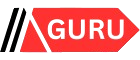
![4 Steps to Install WordPress on Debian/Ubuntu Server [2024]](https://asapguru.com/wp-content/uploads/2024/09/4-Steps-to-Install-WordPress-on-DebianUbuntu-Server-2024-330x220.png)